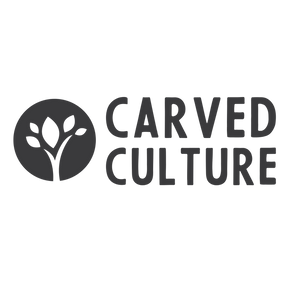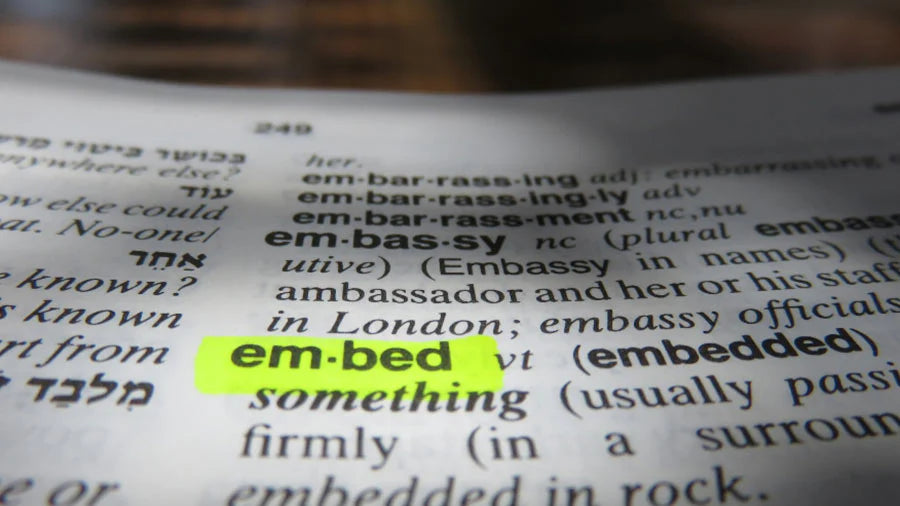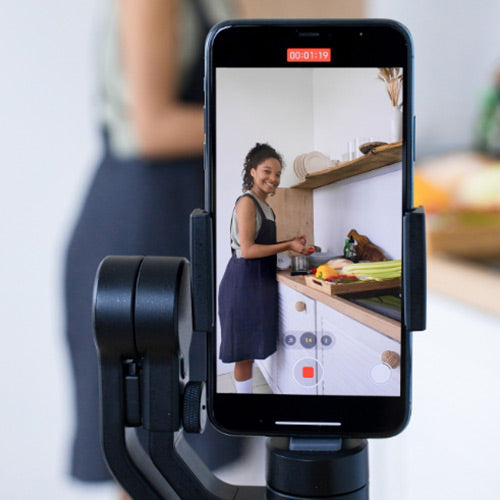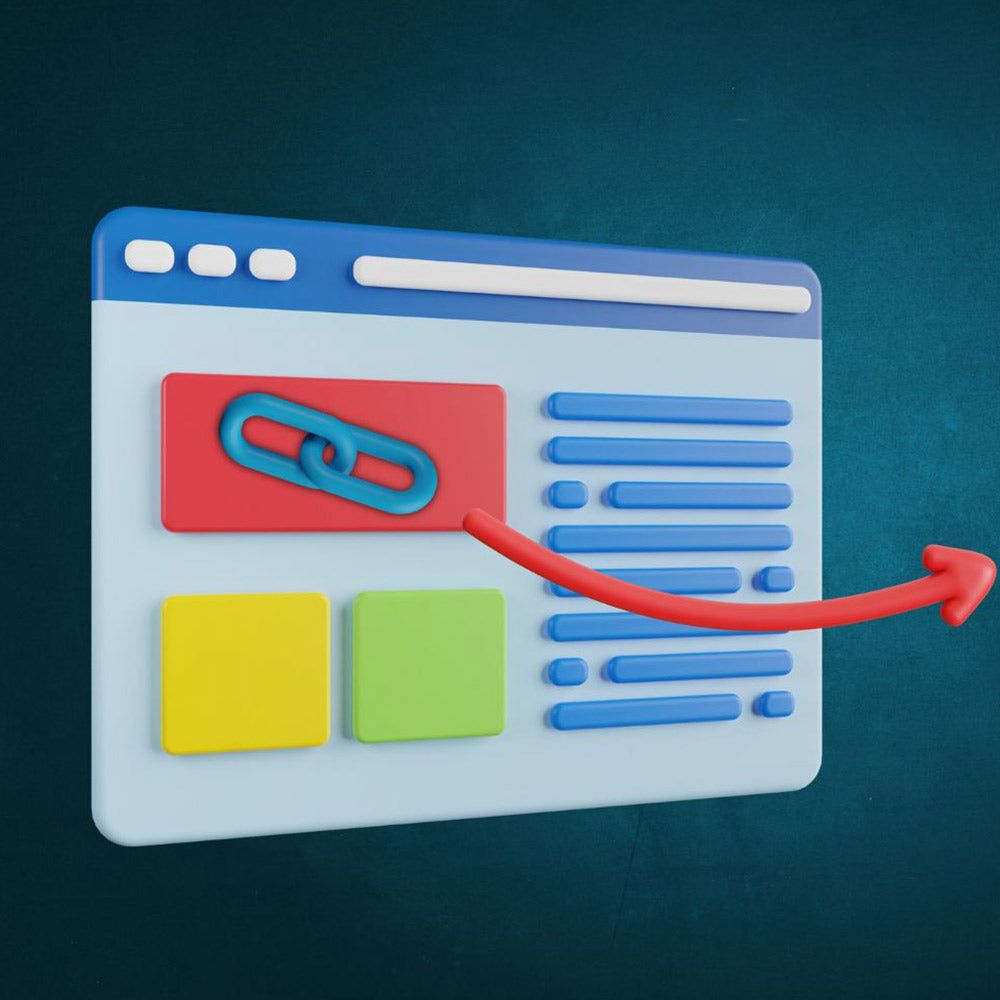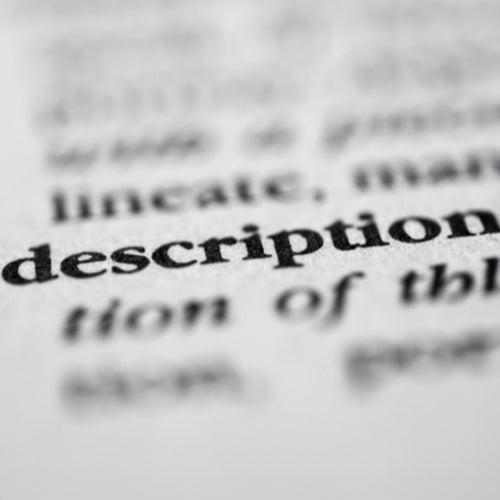As a Shopify website owner, it's crucial to find ways to engage your audience and enhance their browsing experience without compromising the speed of your site. One effective method is embedding videos directly onto your website. Videos can help you showcase products, provide tutorials, or create compelling visual content. However, if not optimized correctly, videos can significantly slow down your website's loading time. In this article, we will explore the best practices for embedding videos on your Shopify website without sacrificing speed.
Why Embedding Videos is Important for Your Shopify Website
Videos have become an essential component of any successful website. They can convey information more effectively than text alone, capture attention, and increase user engagement. Here are a few reasons why you should consider embedding videos on your Shopify website:
-
Enhanced Product Presentation: Videos allow you to showcase your products in action, giving customers a better understanding of their features and benefits.
-
Improved SEO: Including videos on your website can boost your search engine optimization efforts. Videos are more likely to appear in search results, increasing your website's visibility and driving more organic traffic.
-
Increased Conversion Rates: Studies have shown that embedding videos on product pages can improve conversion rates. Videos provide a dynamic and interactive experience that helps potential customers make informed purchase decisions.
-
Better User Experience: Videos can capture attention and provide valuable information in a concise and engaging way. This enhances the overall user experience, keeping visitors on your site for longer periods.
Now that we understand the importance of embedding videos, let's explore the best practices to ensure your Shopify website remains fast and responsive.
1. Use Custom Iframe Code for Video Embedding
To embed videos on your Shopify website, it's recommended to use custom iframe code. This allows you to have more control over the video's appearance and behavior. Here's an example of a custom iframe code for embedding YouTube videos, all you have to do is replace the bold components.
How to use the Custom Code
To use this code, replace the first and second code with the unique identifier of your YouTube video. You can find this identifier by clicking on the "Share" button below the YouTube video and selecting the "Embed" option. Copy the URL provided and extract the video ID from it.<iframe width="560" height="315" src="https://www.youtube.com/embed/VIDEO-ID" srcdoc="<style>*{padding:0;margin:0;overflow:hidden}html,body{height:100%}img,span{position:absolute;width:100%;top:0;bottom:0;margin:auto}span{height:1.5em;text-align:center;font:48px/1.5 sans-serif;color:white;text-shadow:0 0 0.5em black}</style><a href=https://www.youtube.com/embed/VIDEO-ID?autoplay=1&rel=0><img src=URL-LINK-OF-THE-THUMBNAIL alt=‘THE TITLE OF YOUR VIDEO'><span>▶</span></a>" frameborder="0" allow="accelerometer; autoplay; encrypted-media; gyroscope; picture-in-picture" allowfullscreen=""></iframe>
2. Optimize Video Thumbnails for Faster Loading
Video thumbnails play a crucial role in attracting users to click and watch your videos. However, high-resolution thumbnails can significantly impact your website's loading speed. To ensure fast loading times, it's important to optimize your video thumbnails. Here's how you can do it:
-
Resize the thumbnail image to an appropriate size. Aim for 1920 x 1080 px.
-
Compress the image to reduce its file size. Online tools like TinyPNG or Kraken.io can help you compress images while maintaining their quality.
-
Upload the optimized thumbnail image to the files section of your Shopify store. Obtain the image URL by clicking on the "Share" button and copying the link.
-
Replace the thumbnail image link in the iframe code with the URL of your optimized thumbnail image.
By optimizing your video thumbnails, you can ensure they load quickly without compromising the overall website performance.
3. Customize Video Alt Text for SEO
Alt text, also known as alternative text, is used to describe the content of an image or video. It plays a crucial role in improving the accessibility and search engine optimization of your website. When embedding videos, it's important to customize the alt text to provide meaningful information about the video's content. Here's how you can do it:
-
Identify the main focus or topic of your video.
-
Craft a concise and descriptive alt text that accurately represents the video's content. For example, if your video is a tutorial on using a specific product, your alt text could be "Product Name Tutorial".
-
Insert the alt text within the
<img>tag in the iframe code, replacing the existing text.
Customizing the alt text will help search engines understand the context of your video and improve its visibility in search results.
Test and Optimize Page Load Speed
After implementing video embedding on your Shopify website, it's crucial to test the page load speed to ensure optimal performance. Here are a few tools you can use to measure and optimize page load speed:
-
Google PageSpeed Insights: This free tool analyzes your website's performance and provides recommendations for improvement.
-
GTmetrix: GTmetrix offers detailed reports on website performance, including page load speed, and suggests optimization techniques.
-
Pingdom: Pingdom provides insights into your website's performance, including load times for individual elements like videos.
By regularly testing and optimising your page load speed, you can ensure that your Shopify website remains fast and responsive, even with embedded videos. Embedding videos on your Shopify website can significantly enhance user engagement, improve SEO, and boost conversion rates. However, it's essential to optimise the video embedding process to prevent slow loading times that can frustrate visitors.
By following the best practices outlined in this article, such as using custom iframe code, optimising thumbnails, you can ensure that your Shopify website remains fast and responsive while providing an engaging video experience. Remember to monitor video performance, optimise for SEO, and prioritise accessibility to create a seamless user experience for all visitors.