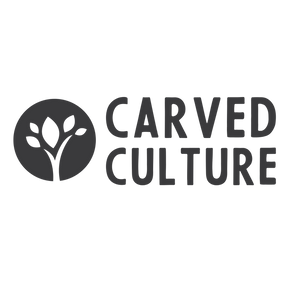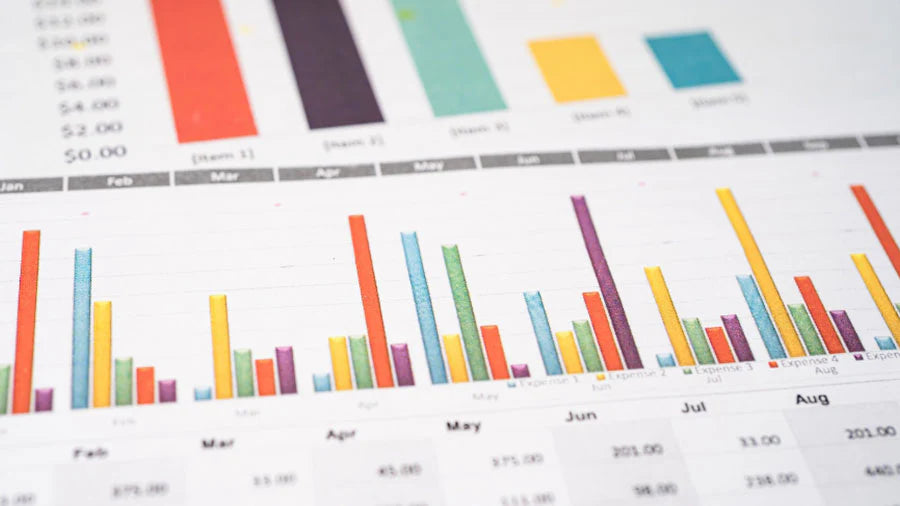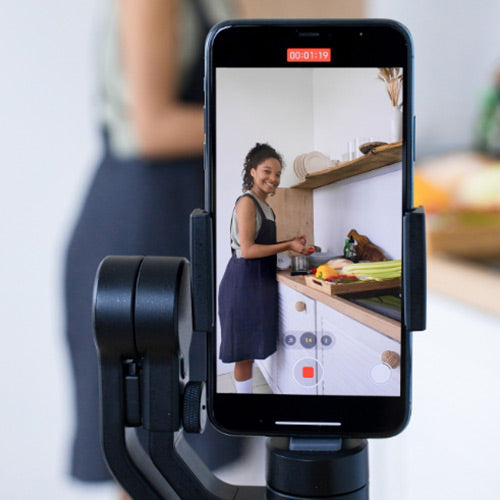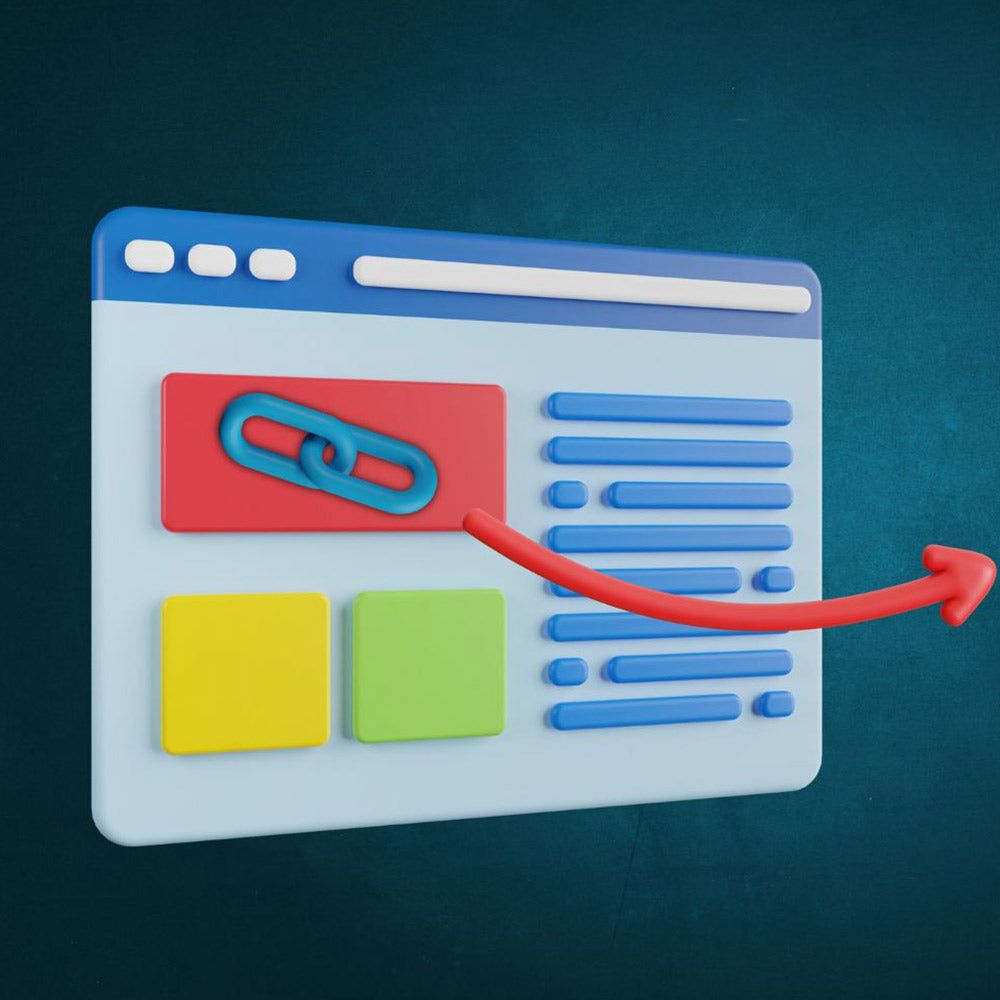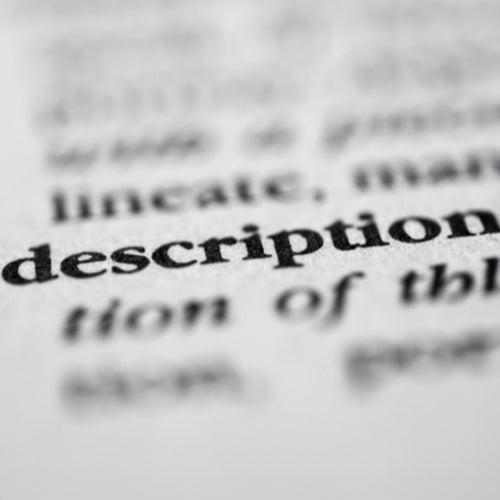Step 1: Accessing YouTube Studio
To begin analyzing your YouTube analytics, you need to access YouTube Studio. Here's how:
- Log in to your YouTube account.
- Click on your profile picture at the top right corner of the screen.
- Select "YouTube Studio" from the dropdown menu.
Step 2: Identifying Your Recent Videos
Once you're in YouTube Studio, navigate to the "Content" tab on the left sidebar. This section displays all your uploaded videos. To analyze your recent videos, focus on the past 10 videos you have published.
Create a list of these videos and note down the following statistics for each video:
- Click-through rate (CTR): The percentage of viewers who clicked on your video after seeing it in their recommended feed or search results.
- Views: The total number of views each video received.
- Title: The title of the video.
- Description: The description accompanying the video.
- Average percentage watched: The average percentage of your video that viewers watched.
- Average view duration: The average time viewers spent watching your video.
Step 3: Comparing Best and Worst Performing Videos
With the statistics collected for your recent videos, it's time to compare the best and worst performing videos. This analysis will help you identify patterns and understand which type of content resonates the most with your audience.
- Sort your videos based on views, from highest to lowest.
- Take note of the videos that received the highest number of views and compare them with those that received the lowest number of views.
- Analyze the differences in CTR, average percentage watched, and view duration between the best and worst performing videos.
- Pay attention to the titles, descriptions, and thumbnails of these videos. Are there any noticeable differences?
Step 4: Analyzing Click-Through Rate (CTR)
CTR is an essential metric that indicates how successful your video thumbnails and titles are in attracting viewers. A high CTR suggests that your video is appealing and relevant to your target audience. Conversely, a low CTR may indicate that your thumbnails and titles need improvement.
To analyze your CTR:
- Navigate to the "Reach" tab in YouTube Studio.
- Click on "CTR" to view the CTR data for each video.
- Identify videos with high CTR and examine their thumbnails and titles. Look for common elements that might be contributing to their success.
- Similarly, identify videos with low CTR and analyze their thumbnails and titles. Look for areas of improvement.
Step 5: Assessing Viewership and Average Percentage Watched
Views and average percentage watched provide insights into the level of engagement your videos generate. By analyzing these metrics, you can determine whether your content is holding viewers' attention and resonating with your target audience.
To assess viewership and average percentage watched:
- Navigate to the "Audience" tab in YouTube Studio.
- Click on "Views" to view the number of views for each video.
- Examine videos with high view counts and high average percentage watched. Identify common themes or topics that might be attracting viewers.
- Identify videos with low view counts or low average percentage watched. Analyze their content and identify areas for improvement.
Step 6: Analyzing Average View Duration
Average view duration measures the average time viewers spend watching your videos. This metric is crucial because it indicates whether your content is engaging enough to keep viewers engaged.
To analyze average view duration:
- Navigate to the "Audience" tab in YouTube Studio.
- Click on "Average view duration" to view the data for each video.
- Identify videos with high average view duration and study their content. Look for elements that keep viewers engaged.
- Identify videos with low average view duration and analyze their content. Identify possible reasons why viewers are not watching the videos for a longer duration.
Step 7: Optimizing Thumbnails and Titles
Thumbnails and titles play a significant role in attracting viewers to click on your videos. By analyzing the thumbnails and titles of your best-performing videos, you can identify effective strategies to optimize them for higher engagement.
Consider the following tips for optimizing thumbnails and titles:
- Use eye-catching and high-resolution images for thumbnails.
- Incorporate relevant keywords in your video titles to improve searchability.
- A/B test different thumbnail designs and titles to assess their impact on CTR.
Step 8: Leveraging Audience Insights
Your YouTube analytics also provide valuable audience insights that can guide your content creation strategy. Pay attention to the demographic data, such as age, gender, and geographic location, to understand your target audience better. This information can help you tailor your content to meet their preferences and interests.
Step 9: Experimenting with Different Content Types
Analyzing your YouTube analytics stats gives you a clear understanding of the type of content that resonates with your audience. Use this information to experiment with different content types, formats, and topics. By diversifying your content, you can attract new viewers and keep your existing audience engaged.
Step 10: Continuously Monitoring and Iterating
Analyzing your YouTube analytics should be an ongoing process. Regularly monitor your stats and make adjustments to your content strategy based on the insights you gather. Consistently test and iterate to improve your videos' performance and grow your YouTube channel.
Analyzing your YouTube analytics stats is important for understanding your audience, optimizing your content, and growing your channel. By following the steps outlined in this article, you can gain valuable insights and make data-driven decisions to enhance your YouTube presence. Keeping a close eye on your analytics will help you understand your audience better and create content that resonates with them.