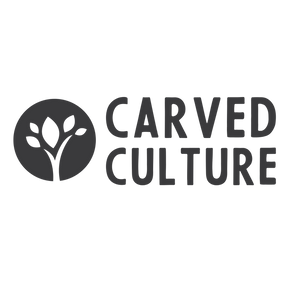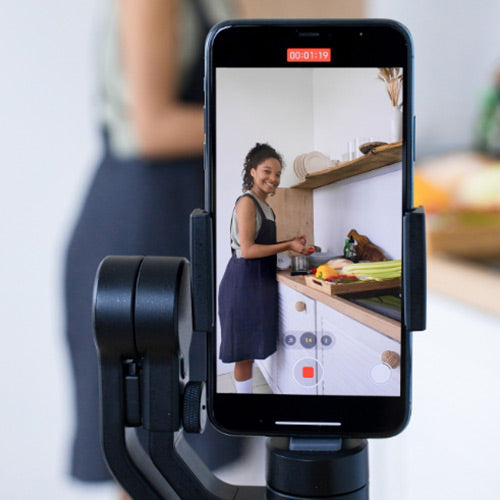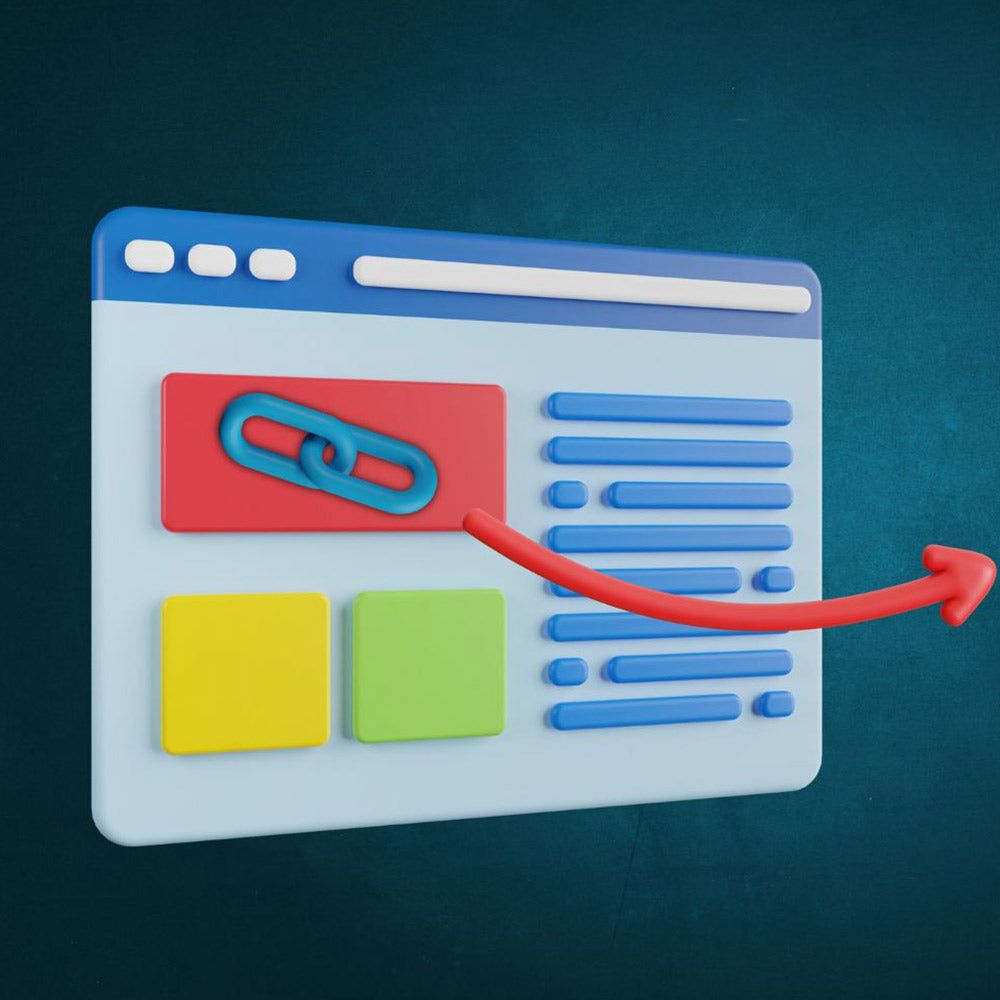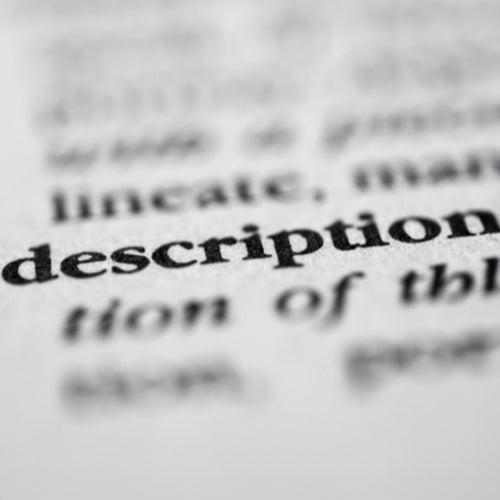Colour grading is an essential aspect of video editing that can significantly enhance the visual appeal and storytelling of your films. Whether you're working on a short film, YouTube videos, or any other video project, having a colour grading checklist can provide you with a systematic approach to ensure that no important steps are missed. In this article, we will explore a step-by-step guide to colour grading, highlighting key techniques and tools to help you achieve the desired results.
Colour grading is the process of manipulating and enhancing the colors in your videos to create a desired look and mood. It involves adjusting various parameters such as white balance, saturation, hue, and contrast to achieve a cohesive and visually pleasing result. By following a color grading checklist, you can streamline your workflow and ensure that each step is executed effectively.
Step 1: Setting the White Balance
The first step in the colour grading process is to set the white balance to ensure accurate and natural-looking colors. White balance refers to the adjustment of the overall color temperature of your video. To achieve this, you need to identify pure white and black points in your footage and adjust the highlights and shadows accordingly. This can be done using the white balance tool available in most video editing software.
Step 2: Adjusting Skin Tones
One of the critical aspects of colour grading is achieving natural-looking skin tones. To do this, you can utilize the vector scope tool, which visually represents the hue and saturation of specific colors. By adjusting the skin tones on the vector scope, you can ensure that they fall within the desired range. This helps in avoiding skin tones that appear too warm or too cool, resulting in a more balanced and realistic look.
Step 3: Lowering Saturation in Over-Saturated Areas
In some cases, certain areas of your video may appear overly saturated, which can be distracting to the viewer. To address this, you can use the saturation vs saturation tool to selectively reduce the saturation in the most saturated parts of your footage. By doing so, you can bring attention back to the main subject and create a more pleasing visual experience.
Step 4: Fine-tuning Specific Colors
Sometimes, you may want to adjust specific colors in your video to achieve a particular aesthetic or to correct any color imbalances. This can be done using the hue vs hue and eye dropper tools available in your video editing software. For example, if you have yellow leaves that you want to appear more green, you can use these tools to adjust the hue of the yellow color to match the desired green shade. This level of control allows you to create a consistent and cohesive color palette throughout your video.
Step 5: Final Adjustments with Adjustment Layers and LUTs
Once you have completed the initial colour grading steps, it's time to make final adjustments to your video. One effective way to do this is by adding an adjustment layer and applying a lookup table (LUT) to the entire project. A LUT is a pre-defined color grading preset that can quickly transform the overall look and feel of your video. By applying a LUT, you can experiment with different styles and aesthetics while maintaining consistency across your footage. After adding the adjustment layer and LUT, it's essential to go through the entire video again to make any final adjustments, ensuring that everything is visually cohesive and meets your creative vision.
Colour grading is a crucial step in the video editing process that can significantly enhance the visual impact of your footage. By following a colour grading checklist, you can ensure that each step is executed systematically, resulting in a more polished and professional-looking video. From setting the white balance to fine-tuning specific colors, each stage plays a vital role in achieving the desired aesthetic and mood. So, next time you are working on a video editing project, remember to refer to this colour grading checklist to improve the visual aspect of your videos.
The fast way to colour grade (HSL)
Colour grading is an art that could take a lot of time and effort but if time is short and you want to do a quick job. It's better to do something or nothing and so here is a quick guide.
Hue is the colour, are you happy with the shade of red? You can change the hue by adjusting the colour. For outdoor scenes where leaves are yellow I like to adjust the hue to make them appear more green.
Saturation is the vibrancy, if you take all the saturation out of your image it will go black and white, on the opposite side of that spectrum it will be too saturated, the colours will be bursting out and will look unnatural. The right balance of saturation can make things pop in the scene without standing out too much.
Luma is probably the most important, if you only adjust one part of your videos grade this is where you should spend your time. The luma represents the light spectrum of your image. Looking at your luma graph you will want to ensure that you have expanded the brightness towards the ceiling without going over it. If you go over the image will become over exposed and will begin to lose detail. If you go under the image will appear dark and dull.
You will need to adjust the highlights (bright parts), mid-tones (to balance the images brightness or darkness) and finally the shadows which is the dark parts. Making your darks darker, your brights brighter and your middle tones more balanced is known as creating a high dynamic range. Editing the luma correctly will make your images more sharp, more bright and more consistent with the other video clips. Finally add a Custom out to your clip and adjust the mix to improve the look.
Need Professional Colour Grading?
It can be quite a difficult process to get right, which is why we offer our expertise. Purchase our video editing package, and let us handle the colour grading for you!